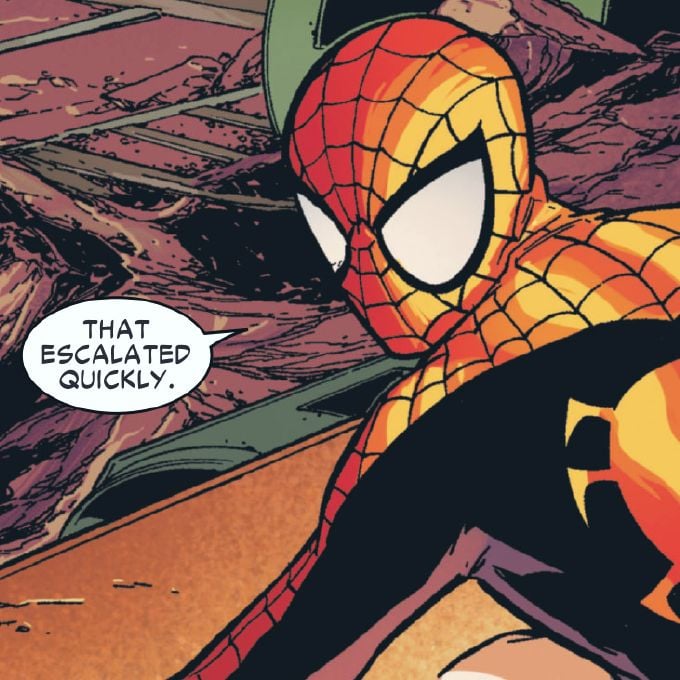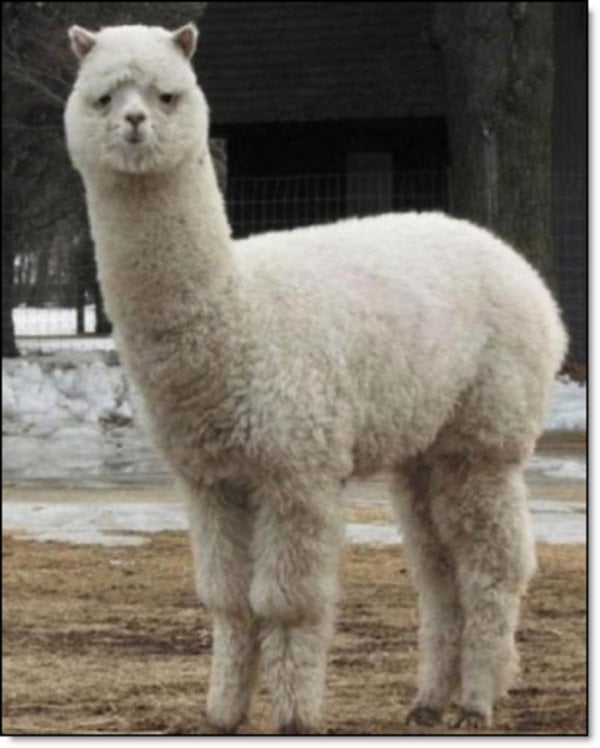CPU: 3700X
Motherboard: Aorus B550 Elite
RAM: 8GBx4 Corsair Vengence LPX 3200
GPU: PowerColor 5700XT
PSU: Cooler Master MWE 1050 V2
Built in 2020.
Since last month, my PC started having random reboots and giving ‘Machine Check Exception’ error, similar to these:
https://old.reddit.com/r/AMDHelp/comments/190mkn0/5950x_whea_error_18_machine_check_exception/
https://old.reddit.com/r/AMDHelp/comments/qia2e7/whea_18_critical_error_computer_goes_black_restart/
https://old.reddit.com/r/buildapc/comments/150m14n/pc_randomly_restarts_whealogger_id_18/
And now from the last 3 days the system doesn’t boot. When I power on the computer, all fans start spinning but keyboard and mouse LEDs don’t light up. Pressing CTRL+ALT+DEL doesn’t reboot system neither does pressing the power button for few seconds.
I suspect that motherboard has gone kaput and isn’t completing or even starting the boot process, which is why keyboard and mouse aren’t getting any signal or power from motherboard or why restart or power down functionality is working.
Before the system stopped booting, I was trying to solve the machine check exception error by updating BIOS, updating chipset drivers, changing BIOS settings etc. But now I’m thinking none of it could’ve helped because the board itself was deteriorating.
Also during that time, I would randomly get display glitches (pic below) which could only be solved by restarting the machine so I was suspecting it might be GPU that was causing the problems.

Sometimes it would show chessboard like pattern. I guess this was also because of some issue with mobo-GPU connection?
Anyway before changing the board is there anything else I can try? Changing it is a pain so I’m trying to avoid that. 😂
Remove the video card, use inboard video, and use a single stick of ram. If it’s still wonky try a different power supply.
There’s no onboard video for this setup.
A second idea if you cannot source another gpu; Change PCIe slots. While I believe your video card is going bad or at a minimum: overheating: consider moving it to the other x16 slot on your mobo as it IS technically possible the slot is having issues. It also doesn’t hurt to spray your case out with canned air to get the heat capturing dust out.
I tried without GPU and the problem persists. I’ll probably take the whole cabinet to my friend’s place when he’s available and try replacing components one by one.
Definitely have to do it one by one. Process of elimination!
I’ve had times where I’ve pulled the motherboard from the case, laid it on a rubber cloth and hooked everything up one at a time to find the issue. Even had one time where the mobo was shorting out on a case itself. So yeah, it doesn’t hurt to do that. Good luck!
for whatever it’s worth, my powercolor red devil 5700 died in a similar way to this several years ago. Got to a point where it failed to output any display signal at all.
Powercolor had an insane return rate for their NV10 GPUs, at least in Europe.
Are you getting WHEA logs here? Do they implicate a specific component?
for whatever it’s worth, my powercolor red devil 5700 died in a similar way to this several years ago. Got to a point where it failed to output any display signal at all.
That’s what I thought too but as I’ve mentioned, keyboard and mouse are not getting any power from motherboard.
If it was GPU issue, those would have active lights with only monitor not getting any signal from GPU.
Are you getting WHEA logs here? Do they implicate a specific component?
When the system still used to turn on properly, I’d get these in Windows’ event viewer:
Reported by component: Processor Core
Error Source: Machine Check Exception
Error Type: Cache Hierarchy Error
Processor APIC ID: This kept changing
Provider Name: Microsoft-Windows-WHEA-Logger
Event ID: 18
When I started looking up information about this error I found out it could be caused by literally anything. Faulty CPU, board, memory, PSU. Sometimes setting CPU voltage around 1.30-1.35 helped. In one case the guy replaced his custom power cables with default ones and that solved the issue.
Oh, cache hierarchy errors were decently common with Matisse too. I think this one may be your CPU my colleague hit this the other day with their ol’ 3700X. I don’t suppose you could RMA that?
That’s going to be my last resort.
I wouldn’t trust that CPU at this point if you’re reliably hitting that error code. Really sorry you’re experiencing this. I hope you get a swift replacement.
Well I’d be actually baffled if it turns out to be CPU. Short of physical or electric damage, I have never heard of a chip going bad after 4 years.
it happens often enough. Hell we’ve had the whole raptor lake episode on Intel’s side which wasn’t really confirmed until well after release.
Could have been that the CPU was always impacted and degraded in some way over time to have that error code suddenly manifest.
You can’t see in the pic but the white glitch columns aren’t continuous. Those are white lines interspersed with what’s on display.
I agree with Brkdncr, this sounds like a video card issue.
I’ve had this problem multiple times before. The combination of display glitches and the fans spinning but no numlock or keyboard functionality simply points to the video card first.
In short, during POST of the BIOS it attempts an init to the display, fails and then stops attempting the boot sequence. It, the video card, is just as important during init as the motherboard registers, RAM and CPU all starting.
So, start with video, see if it works without the 5700XT and using the onboard or some other cheap pcie card. If that fails too, then it’s most likely the mobo as assumed. This just doesn’t sound like a mobo issue though.
There’s no onboard video for this setup* but I’ll try to boot without GPU.
*Only Ryzen CPU with G suffix have integrated graphics. Plus, my CPU is Zen 2 which didn’t have integrated graphics at all.
In short, during POST of the BIOS it attempts an init to the display, fails and then stops attempting the boot sequence. It, the video card, is just as important during init as the motherboard registers, RAM and CPU all starting.
I wasn’t aware of this. I assumed display check would be last considering there can be systems without display.
Let me check if I get NUM LOCK and CAPS LOCK LEDs after removing GPU.
While I call it init, many will assume I am referring to the boot init, but I am actually referring to the bios initialization (init).
That said, most BIOS inits go in this order:
-
Power Detection check. If enough power, proceed.
-
CPU program link, CPU calls the BIOS to basically wake up and run the bios program.
-
Ram Detection check. If RAM is present, the BIOS will use about 64k to load from ROM to RAM (called the bios reserve area) that then does the next steps.
-
Hardware Detection check. Identifiers of the hardware are detected, enumerated, configured and initialized.
-
Boot Sequence is initialized whereby the BIOS does a handoff to the bootloader.
It’s during the hardware detection phase when the display is initialized by the gpu and you often see it displaying the bios version, then counting RAM. If the gpu is working BUT the display out isn’t, it’ll actually continue to boot 100% of the time (it doesn’t care). If the gpu hardware itself doesn’t respond correctly to the BIOS request however, it sends the hardware detection of the BIOS into a loop or shuts the system down, never getting to the final step: boot sequence.
Depending on the bios type, it may or may not show numlock. I’ve also seen it act differently on UEFI enabled systems than when it’s set to classic bios. So, it just depends.
Regardless, see if you can source another pcie gpu for testing this. It only takes a minute and tbh, it doesn’t hurt to have a cheap used pcie vid card in your pc tools for such things.
Good luck!
-
I had a 3700x CPU that would lock the system up randomly. I was on Linux with an Nvidia GPU so the symptoms don’t match up. I think it’s worth borrowing a friend’s CPU, or buying a used one locally, to test. If you buy a used CPU locally for $50, you should be able to sell it for $50 after your test.